When working in Excel, data is only half the story — presentation makes the real difference. If your worksheet looks cluttered or confusing, even the most accurate data can lose its impact. That’s why knowing how to format cells in Excel is a must-have skill for anyone who uses spreadsheets regularly.
In this guide, you’ll discover step-by-step techniques to format cells effectively, from basic styling to advanced tricks like conditional formatting. Whether you’re a beginner or an experienced user, these tips will help you create clean, professional spreadsheets that are easy to understand.
What Does Cell Formatting in Excel Mean?
Formatting cells in Excel means changing the way data looks without changing the actual values. For example:
-
You can format
1234.56as 1,234.56 or $1,234.56. -
You can highlight important numbers with bold fonts or colors.
-
You can align text neatly for better readability.
In short, cell formatting makes your data easy to read, analyze, and present.
Basic Formatting Tools in Excel
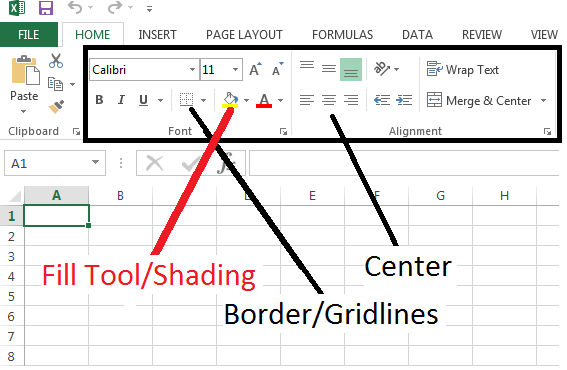
The Home tab in Excel contains most formatting tools. Let’s look at the essentials.
Font Formatting
-
Bold (Ctrl + B): Emphasizes important text.
-
Italic (Ctrl + I): Adds gentle emphasis to text for visual distinction.
-
Underline (Ctrl + U) – Handy for drawing attention to titles or final totals.
-
Font color: Change text color for categorization.
Cell Fill (Background Color)
Use light colors to highlight headers or group data. Don’t rely too heavily on dark colors, as they reduce text clarity.
Borders
-
Add borders to separate sections.
-
Use All Borders for tables or Bottom Border for totals.
Example: Basic Table Formatting
| Name | Sales | Target |
|---|---|---|
| John | $2,000 | $2,500 |
| Maria | $3,100 | $3,000 |
-
Apply bold + background color to headers.
-
Use borders to separate rows and columns.
-
Format numbers as currency for clarity.
Number Formatting in Excel
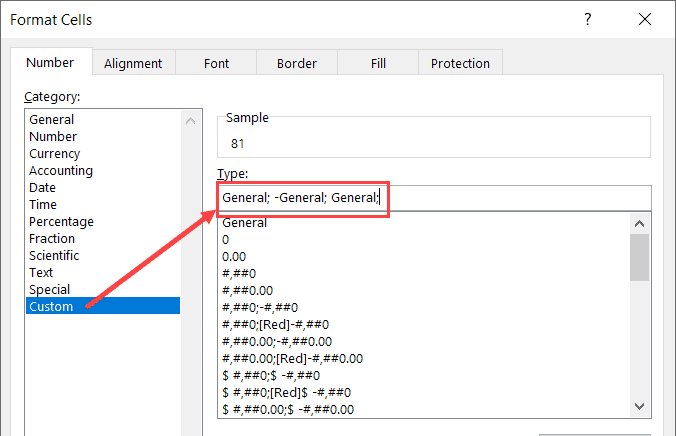
One of the most powerful features is formatting numbers.
Common Number Formats
-
General: Default setting (shows numbers as entered).
-
Number: Controls decimal places and separators.
-
Currency/Accounting: Adds symbols like $, €, ₹.
-
Percentage: Displays 0.25 as 25%.
-
Date/Time: Converts numbers into calendar formats.
Custom Number Formatting
Excel allows you to create custom formats. Examples:
-
0001→ Displays numbers as four digits (0001, 0002). -
"Sales: " #,##0→ Shows Sales: 1,200. -
₹#,##0→ Adds Indian Rupee format.
Pro Tip: Press Ctrl + 1 to quickly access the Format Cells dialog for detailed customization.
Text Alignment and Control
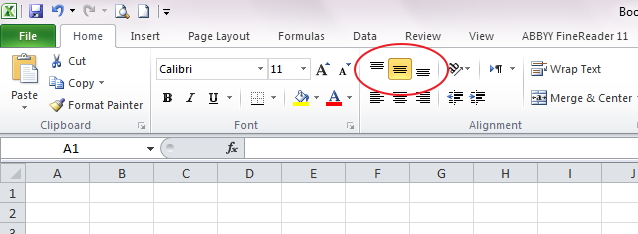
Clear alignment makes spreadsheets more readable.
Alignment Options
-
Horizontal alignment: Left, Center, Right.
-
Vertical alignment: Top, Middle, Bottom.
-
Wrap Text: Keeps all text visible in one cell.
-
Merge & Center: Good for headers but can cause issues in sorting.
Rotating Text
You can rotate text (e.g., column headers at 90°) to save space.
Conditional Formatting: A Pro-Level Tool
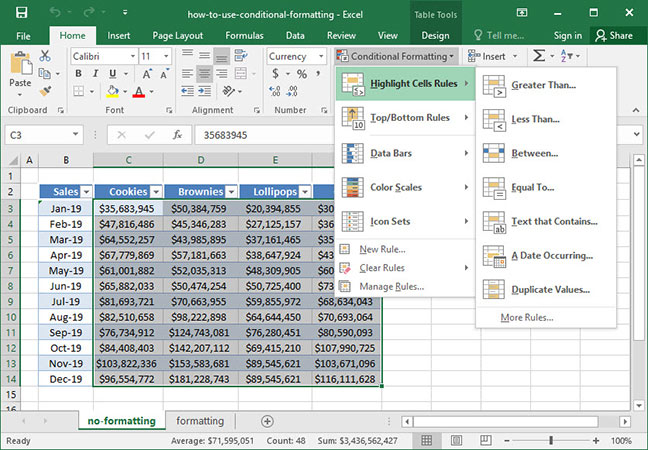
Conditional formatting highlights cells automatically based on rules.
Useful Examples
-
Highlight sales above $5,000 in green.
-
Show duplicate entries in red.
-
Create a heatmap of values using color scales.
-
Use data bars to visualize performance.
Steps:
-
Select your data.
-
Go to Home → Conditional Formatting.
-
Pick from options like Greater Than, Top 10, or Duplicate Values.
This makes trends pop out instantly.
Using Cell Styles and Themes
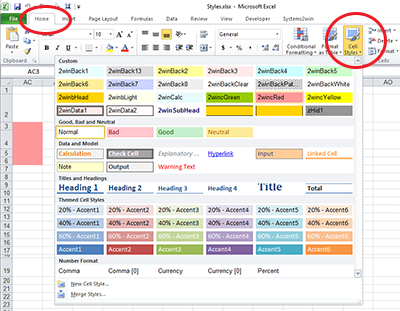
Consistency is key in professional reports.
-
Cell Styles: Excel provides built-in formatting options like Good, Bad, Neutral, Input, and Output for quick styling.
-
Custom Styles: Create your own formatting style and apply across sheets.
-
Themes: Change fonts and colors across the entire workbook in one click.
Excel Formatting Shortcuts Every Pro Must Know
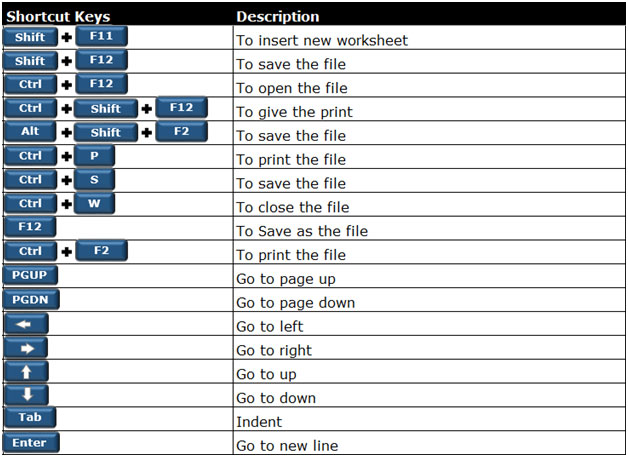
Speed matters. These shortcuts save time:
-
Ctrl + B→ Bold -
Ctrl + U→ Underline -
Ctrl + 1→ Format Cells dialog -
Alt + H + H→ Fill color -
Alt + H + B→ Borders -
Ctrl + Shift + %→ Percentage format
Common Formatting Mistakes to Avoid
-
Too many colors: Makes data hard to read.
-
Overusing merged cells: Breaks sorting/filtering. Use “Center Across Selection” instead.
-
Inconsistent decimal places: Always align decimals for numbers.
-
Unreadable fonts: Stick to clear fonts like Calibri, Arial, or Segoe UI.
Advanced Formatting for Professional Reports
If you’re making dashboards or client reports, try these:
-
Use custom number-text combinations for clarity (e.g.,
"Revenue: " $#,##0). -
Apply zebra striping (alternate row colors) for readability.
-
Define the print area and adjust page layout for professional-looking reports.
-
Add headers & footers with page numbers or titles.
FAQs About Formatting Cells in Excel
1. How do I format cells in Excel quickly?
Use Ctrl + 1 to open the Format Cells menu, or apply cell styles for instant formatting.
2. What is the difference between cell formatting and conditional formatting?
Regular formatting changes appearance manually, while conditional formatting changes it automatically based on rules.
3. Is it possible to duplicate formatting from one cell to others?
Yes. Found in the Home tab; it lets you duplicate formatting across several cells with ease.
4. How can you clear every formatting style applied to selected cells?
Select the cells → open the Home tab → click Clear → choose Clear Formats to remove styling. This resets cells to default.
5. What’s the best way to format data for reports?
Maintain the same font style, use simple colors, and highlight important values with conditional formatting. Keep it clean and professional.
Conclusion
Learning how to format cells in Excel like a pro is a small step that creates a big impact. Well-formatted data not only looks professional but also improves readability, analysis, and decision-making.
Start with the basics — fonts, colors, borders — then move to advanced techniques like conditional formatting and custom styles. Regular use will help you design spreadsheets that stand out to colleagues, clients, and supervisors.
👉 Want to master Excel faster? Check out our guides on Top Excel Shortcuts for Productivity, Best Excel Functions for Beginners, and How to Create Dashboards in Excel.



