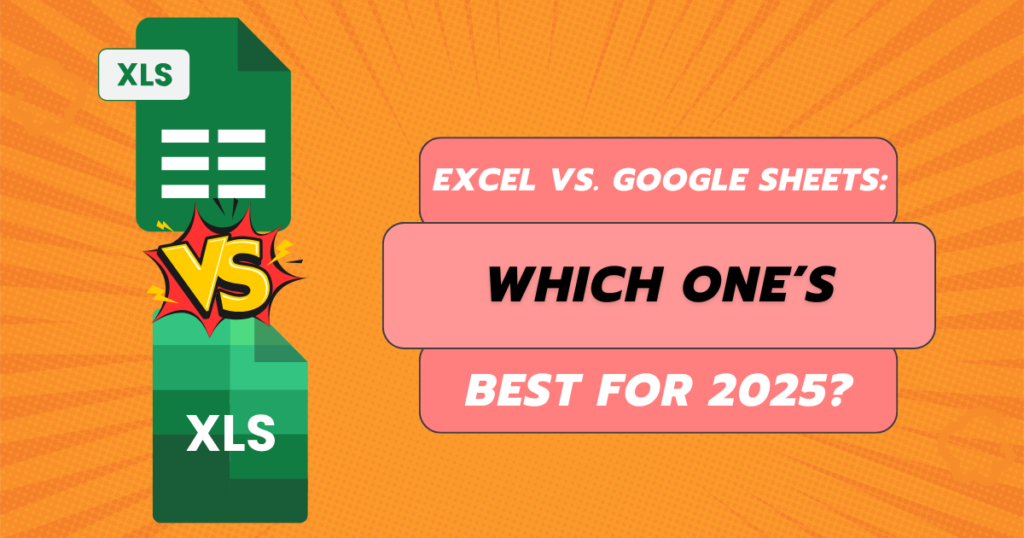In the digital-first world of 2025, spreadsheet tools have become indispensable for individuals, businesses, analysts, educators, and marketers. Two major players dominate the scene: Microsoft Excel and Google Sheets. But when it comes to selecting the best spreadsheet software in 2025, which one should you trust — Excel or Google Sheets?
This blog breaks down their features, pros, cons, use cases, pricing, collaboration tools, formulas, and performance to help you make an informed decision.
Introduction
Spreadsheets are the backbone of productivity for managing data, performing calculations, visualizing trends, or automating reports. While Microsoft Excel has been the gold standard for decades, Google Sheets has grown rapidly in popularity due to its cloud-first features and real-time collaboration capabilities.
So, which one’s better in 2025? Let’s dive into an in-depth comparison.
Feature Comparison: Excel vs. Google Sheets

| Feature | Microsoft Excel | Google Sheets |
|---|---|---|
| Platform | Desktop (Windows/Mac) + Web | Web-based (Cloud) + Mobile |
| File Format | .xlsx, .xls, .csv, etc. |
.gsheet, .xlsx, .csv |
| Real-time Collaboration | Limited (co-authoring in Office 365) | Fully integrated |
| Data Analysis | Advanced (Power Query, Power Pivot, VBA) | Moderate (Explore, Apps Script) |
| Storage | Local + OneDrive | Google Drive |
| Add-ons/Integrations | Excel Add-ins | Google Workspace Add-ons |
| Offline Access | Yes | Yes (with Chrome extension) |
| Custom Scripts | VBA (Visual Basic) | Google Apps Script (JavaScript-based) |
Microsoft Excel in 2025: Power, Precision & Professional Use

✅ Pros:
-
Powerful Data Tools: Excel offers Power Query, Power Pivot, and Data Models for large-scale data crunching.
-
Advanced Formulas: Excel supports complex financial models, statistical analysis, and array formulas.
-
VBA Macros: Enables powerful task automation using Visual Basic for Applications (VBA).
-
PivotTables & Charts: Industry-leading features for dynamic reporting and dashboards.
-
Desktop Performance: Excel handles millions of rows without slowing down.
❌ Cons:
-
Requires installation (except for Excel Online).
-
Collaboration is limited unless using Office 365.
-
Higher cost for full-feature access.
Google Sheets in 2025: Simplicity, Speed & Collaboration

✅ Pros:
-
Real-Time Collaboration: Multiple users can edit and comment on the same file instantly.
-
Cloud-Based: Accessible from anywhere with an internet connection.
-
Easy Sharing: Set viewer, editor, and commenter roles with simple link permissions.
-
Add-ons & Apps Script: Custom automation using JavaScript-based Google Apps Script.
-
Free Version Availability: Google Sheets is completely free for personal use and comes as part of Google’s free services with a regular Google account.
❌ Cons:
-
Struggles with very large datasets (slower after ~50,000 rows).
-
Limited offline capabilities.
-
Limited Advanced Tools in Google Sheets: Google Sheets has fewer advanced formulas and professional data tools when compared to Excel, which may affect deep data analysis tasks.
Pricing Comparison
| Tool | Free Version | Paid Plans |
|---|---|---|
| Excel | Limited (Excel Online) | Microsoft 365 Personal: ~$69.99/year Business plans start at $6/user/month |
| Google Sheets | Free with Google account | Google Workspace (Business Starter): $6/user/month |
💡 Verdict: For personal or light business use, Google Sheets is free and functional. For enterprise-grade analytics, Excel’s paid features provide better performance.
Collaboration & Cloud Integration
📊 Excel:
-
Offers cloud collaboration via OneDrive and SharePoint.
-
Real-time collaboration requires Office 365.
-
Multiple users can co-author, but performance can lag on large workbooks.
🌐 Google Sheets:
-
Collaboration is seamless.
-
Comments, suggestions, and chat are built-in.
-
Integrated deeply with Google Drive, Google Meet, and Gmail.
✅ Winner: Google Sheets for collaborative work.
Use Cases: Who Should Use What?
| Use Case | Recommended Tool |
|---|---|
| Data Analysis & Reporting | Microsoft Excel |
| Budgeting & Light Usage | Google Sheets |
| Real-Time Team Collaboration | Google Sheets |
| Automation with Macros | Microsoft Excel |
| Academic or Teaching Purposes | Google Sheets |
| Large-Scale Financial Modeling | Microsoft Excel |
| Cloud-Based Task Lists & Trackers | Google Sheets |
Real-Life Example: Marketing Dashboard
🎯 Using Excel:
-
Import data from multiple sheets
-
Use PivotTables and Slicers
-
Automate monthly report generation with macros
-
Create dynamic charts
📈 Using Google Sheets:
-
Connect to Google Analytics using an add-on
-
Share the dashboard with stakeholders in real-time
-
Use Apps Script to automate data pulls
💡 Conclusion: Google Sheets works better for quick sharing, while Excel provides richer data manipulation for performance-heavy dashboards.
Final Verdict: Excel or Google Sheets in 2025?
| Decision Factor | Winner |
|---|---|
| Collaboration | Google Sheets |
| Advanced Analysis | Microsoft Excel |
| Automation | Excel (VBA) |
| Simplicity | Google Sheets |
| Scalability | Excel |
| Cost-Effectiveness | Google Sheets (Free plan) |
| Cloud Features | Google Sheets |
| Power Users | Excel |
👉 If you need power and flexibility, especially for heavy data work — go for Excel.
👉 If you want ease, mobility, and teamwork, Google Sheets wins.
Ultimately, the choice depends on your workflow, team needs, and how deeply you work with data.
FAQs About Excel vs Google Sheets in 2025
❓ Is Google Sheets Better Than Excel in 2025?
Answer: Google Sheets is a great choice in 2025 for teamwork, cloud access, and simple spreadsheets. However, for more detailed and technical tasks, Excel still has the edge.
❓ Can I open Excel files in Google Sheets?
Answer: Yes, you can upload .xlsx files to Google Drive and open them directly in Google Sheets. Some complex features may not convert perfectly.
❓ Is Excel still relevant in 2025?
Answer: Absolutely! Especially in data-heavy industries like finance, marketing, and operations, Excel remains essential.
❓ Can You Automate Tasks in Google Sheets Like You Do in Excel with VBA?
Answer: Yes, you can! Google Sheets has a built-in tool called Apps Script, which works like Excel’s VBA. It allows you to write code (using JavaScript) to automate tasks, create custom functions, send emails, and even connect to other Google services — all within your spreadsheet.
❓ Which is Safer: Google Sheets or Excel?
Answer: Both tools offer good security. Excel lets you save files on your computer and apply password protection. Google Sheets is stored in Google Drive and protected by Google’s secure cloud system.
Conclusion
Which Tool is Better in 2025 — Excel or Google Sheets?
In 2025, both Excel and Google Sheets are excellent spreadsheet tools, but they serve different needs.
-
Microsoft Excel is best for professionals who need advanced features, complex formulas, and heavy data analysis.
-
Google Sheets is a great option for those who want simple, fast access with real-time sharing and collaboration, especially in a cloud-based environment.
💬 Tip: Many professionals actually use both tools together, converting Excel files to Google Sheets for collaboration, then downloading again for in-depth analysis.