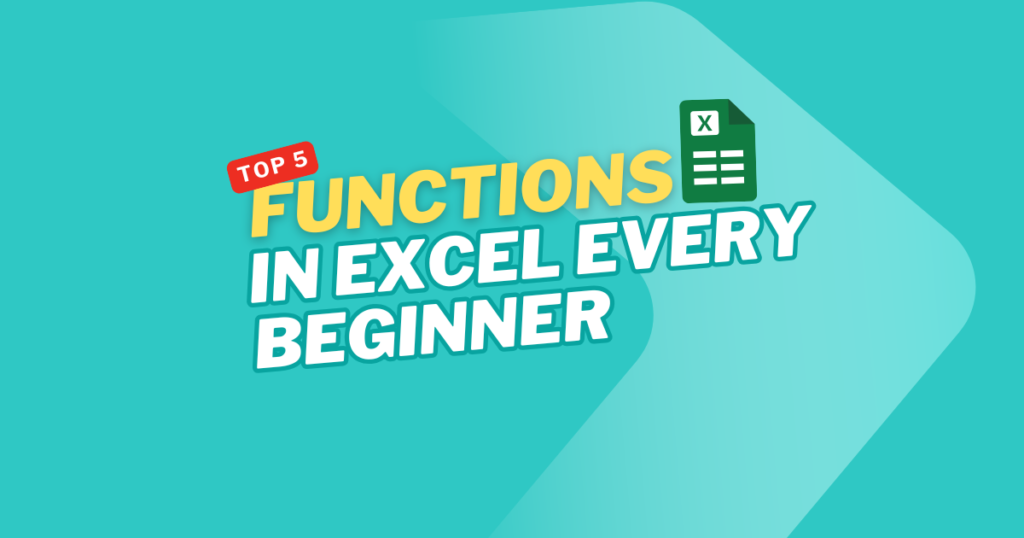Microsoft Excel is one of the most powerful tools for organizing, analyzing, and presenting data. At the heart of Excel’s capabilities are Functions in Excel, which are built-in formulas designed to perform specific tasks. Whether you are a student handling assignments, an employee working on reports, or a business owner analyzing sales, mastering functions is the first step toward Excel success.
In this guide, we’ll explore the Top 5 Functions in Excel every beginner must know—SUM, AVERAGE, IF, VLOOKUP, and MIN/MAX. You’ll learn not only how to use them but also why they matter, common mistakes to avoid, and real-world applications. By the end, you’ll be confident enough to start using them in your daily work.
Why Functions in Excel Matter
Before jumping into the functions, let’s quickly understand why they’re essential:
-
Automation of tasks → No need for manual math; Excel does it for you.
-
Error reduction → Functions give accurate results if formulas are correct.
-
Time-saving → Handle thousands of rows in seconds.
-
Professional growth → Excel skills are highly valued in almost every job.
👉 Simply put: Mastering these functions is like unlocking shortcuts to efficiency.
1. SUM Function in Excel
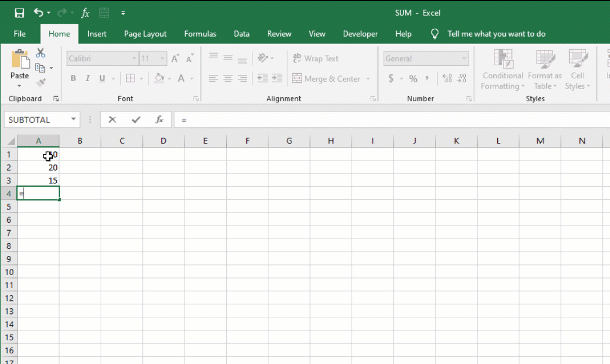
The SUM function is the foundation of Excel. It helps you quickly add values across rows, columns, or ranges.
Syntax:
Real-World Uses:
-
Summing daily sales to get monthly revenue.
-
Adding up expenses in a budget sheet.
-
Calculating total marks in student records.
Mistakes to Avoid:
-
Forgetting to include the full range (e.g., missing the last cell).
-
Mixing text with numbers in the selected range.
👉 Pro Tip: Use AutoSum (Alt + =) for an instant sum of selected cells.
2. AVERAGE Function in Excel
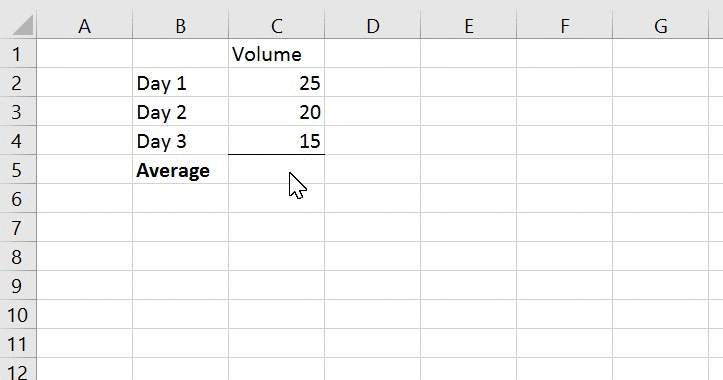
AVERAGE – Ideal for quickly calculating the mean value of a dataset.
Syntax:
=AVERAGE(number1, number2, …)
Example:
=AVERAGE(B2:B12)
This finds the average of all values between B2 and B12.
Real-World Uses:
-
Finding the average exam score in a classroom.
-
Calculating average expenses per month.
-
Analyzing average sales per employee.
Mistakes to Avoid:
-
Forgetting that blank cells are ignored (which may affect results).
-
Confusing AVERAGE with MEDIAN (which finds the middle value, not the mean).
👉 Pro Tip: Combine with ROUND function for cleaner, rounded results:
=ROUND(AVERAGE(B2:B12), 2)
3. IF Function in Excel
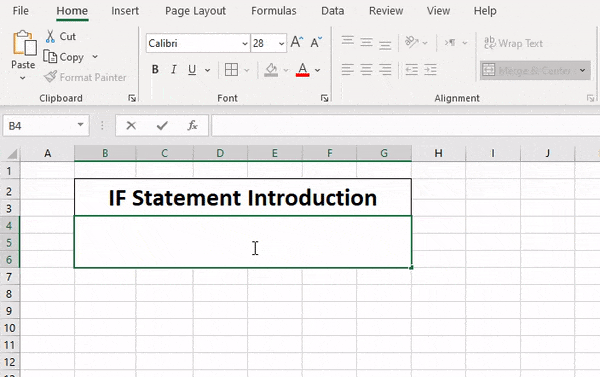
IF Function – Among the most versatile tools, perfect for conditional logic. It allows you to apply logic by testing a condition.
Syntax:
=IF(condition, value_if_true, value_if_false)
Example:
=IF(C2>=40, “Pass”, “Fail”)
This checks if marks in cell C2 are greater than or equal to 40. If yes, it shows “Pass”; otherwise, “Fail.”
Real-World Uses:
-
Approve or reject sales targets.
-
Classify customers into “Premium” or “Standard.”
-
Mark attendance as “Present” or “Absent.”
Mistakes to Avoid:
-
Using wrong logical operators (>, <, >=, <=).
-
Forgetting quotation marks around text values.
👉 Pro Tip: Combine IF with AND/OR functions for complex logic. Example:
=IF(AND(C2>=40, D2>=40), “Pass”, “Fail”)
4. VLOOKUP Function in Excel
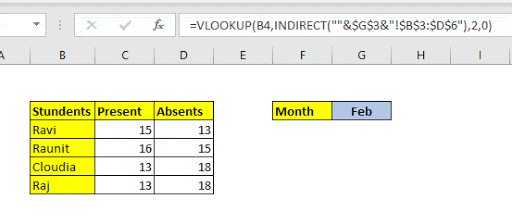
VLOOKUP – Essential for data searches; it scans the first column for a value and retrieves related information from another column.
Syntax:
=VLOOKUP(lookup_value, table_array, col_index_num, [range_lookup])
Example:
=VLOOKUP(101, A2:D20, 3, FALSE)
This looks for Employee ID 101 in the first column and returns data from the third column.
Real-World Uses:
-
Finding product prices from a catalog.
-
Pulling employee details by ID.
-
Searching student grades by roll number.
Mistakes to Avoid:
-
Common Mistake – Forgetting that the lookup value must always be in the first column.
-
Error Alert – Using TRUE instead of FALSE when an exact match is required.
👉 Pro Tip: If you use Excel 365 or Excel 2021, try XLOOKUP, a more powerful alternative to VLOOKUP.
5. MIN and MAX Functions in Excel
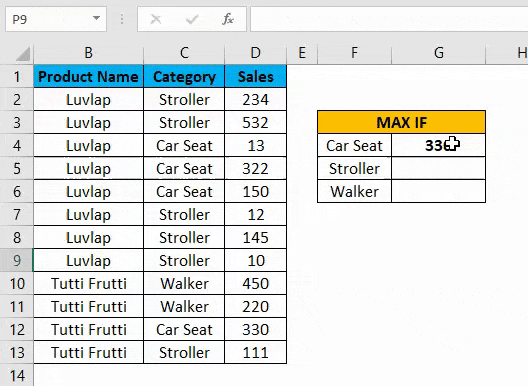
The MIN and MAX functions are useful for finding the smallest and largest values in a dataset.
Syntax:
=MIN(number1, number2, …)
=MAX(number1, number2, …)
Example:
=MIN(D1:D20) → Smallest value
=MAX(D1:D20) → Largest value
Real-World Uses:
-
Finding the highest and lowest scores in exams.
-
Identifying peak and low sales months.
-
Tracking maximum or minimum expenses.
Mistakes to Avoid:
-
Selecting non-numeric data in the range.
-
Mix-Up – Confusing MAX (largest value) with LARGE (nth largest value).
👉 Pro Tip: Combine with IF for conditional analysis (e.g., highest sales only in a specific region).
Practical Examples of Functions in Excel
Here’s a quick table showing where each function can be applied:
| Function | Example Use Case | Formula Example |
|---|---|---|
| SUM | Calculate total monthly expenses | =SUM(B2:B12) |
| AVERAGE | Find class average score | =AVERAGE(C2:C30) |
| IF | Check if employee met target | =IF(D2>=5000, “Yes”, “No”) |
| VLOOKUP | Find product price by code | =VLOOKUP(“P123”, A2:D100, 3, FALSE) |
| MIN/MAX | Identify top and bottom sales | =MAX(E2:E50), =MIN(E2:E50) |
Common Mistakes Beginners Make with Functions in Excel
-
Golden Rule – Always begin with “=”, since every function must start with an equal sign.
-
Wrong cell references → Double-check your range selection.
-
Data Issue – Combining text with numbers can trigger calculation errors.
-
Hardcoding values unnecessarily → Use cell references for flexibility.
-
Not locking ranges with $ → When copying formulas, ranges may shift.
👉 Always check your formula step by step before applying it to large datasets.
Benefits of Learning These Functions Early
-
Makes you job-ready for entry-level roles.
-
Builds a strong foundation for advanced Excel tools like PivotTables, Charts, and Dashboards.
-
Saves hours of manual work.
-
Increases confidence in data handling.
FAQs on Functions in Excel
1. What are Functions in Excel?
Functions in Excel are built-in formulas that simplify calculations, such as adding numbers or analyzing data.
2. How does a formula differ from a function?
A formula is a user-created equation (e.g., =A1+B1). A function is pre-defined (e.g., =SUM(A1:A5)).
3. Which Excel function is most useful for beginners?
The SUM function is the easiest and most widely used by beginners.
4. Is VLOOKUP outdated?
Not exactly. While VLOOKUP still works, XLOOKUP and INDEX-MATCH are better alternatives in newer Excel versions.
5. Can I use these functions on large datasets?
Yes! These functions are designed to handle thousands of rows quickly and efficiently.
Conclusion
Learning the **Top 5 Functions in Excel—SUM, AVERAGE, IF, VLOOKUP, and MIN/MAX—**is the first big step toward becoming confident in Excel. They will help you analyze data, save time, and reduce mistakes in your daily work.
As you practice, you’ll discover more advanced functions like INDEX-MATCH, CONCATENATE, and XLOOKUP that can take your skills to the next level.
👉 Want to continue learning? Check out our guides on: